Manage narratives
1. Creating a Narrative
Follow these steps to create a new narrative:
Step 1: Navigate to the Narratives Section
Go to the Narratives section of the application and click the "Add New Section" button.
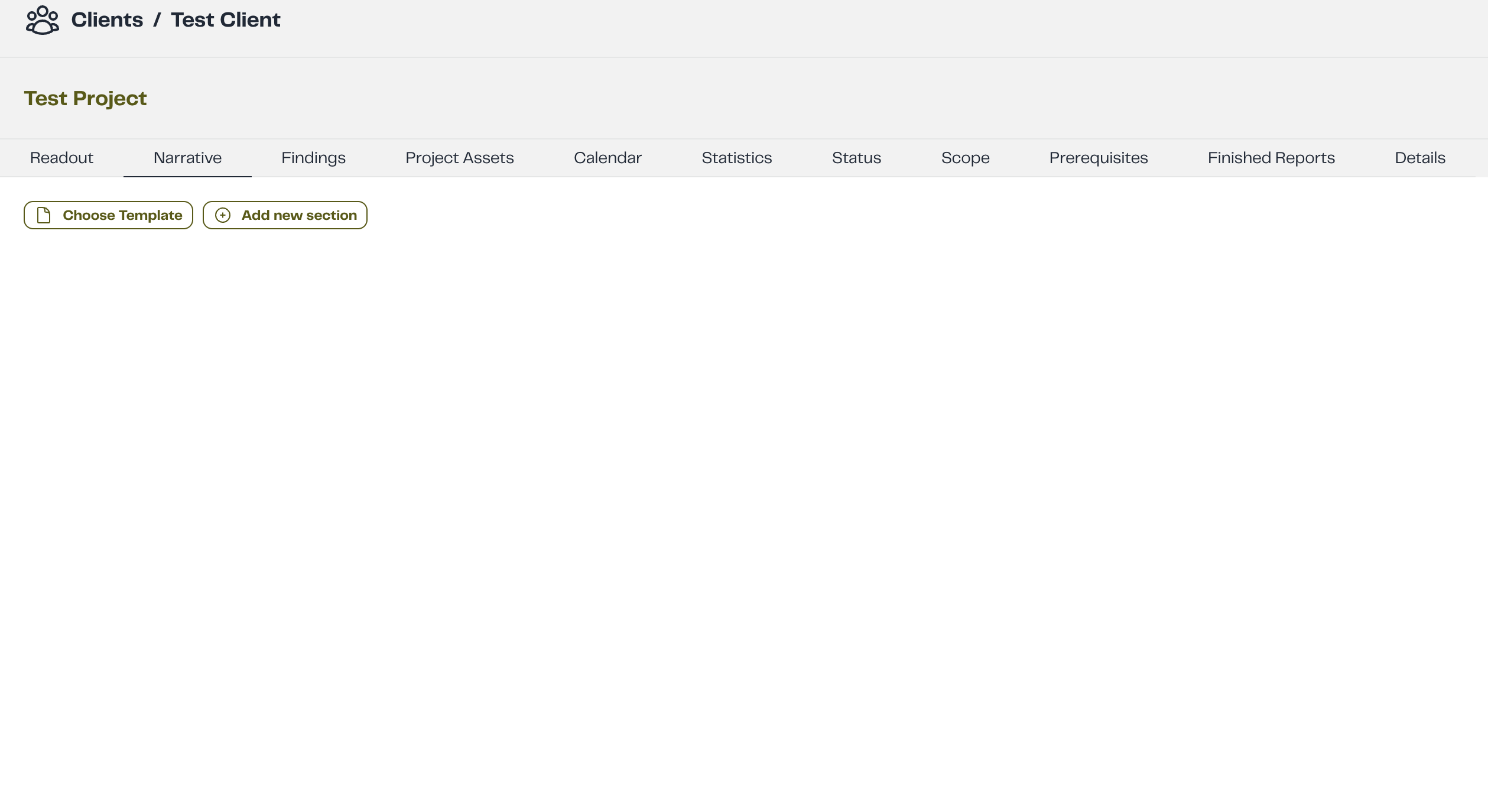
Step 2: Choose How You Want to Create the Narrative
You have two options when creating a narrative:
- Use a Predefined Template – Select a narrative template from the available Narrative Templates to automatically fill in the content.
- Create a Custom Narrative – Manually enter the details by providing a title and content.
Step 3: Fill in the Narrative Details
Depending on the option you chose:
- If using a template, click the Choose Template button. A modal will open, showing the available narratives on the left side and the selected templates on the right side. You can select templates by clicking on them and deselect them by clicking the X button next to the selected template. After making your desired selection, click the Finish button to save your choices, or click the X button at the top right of the modal to close without saving.
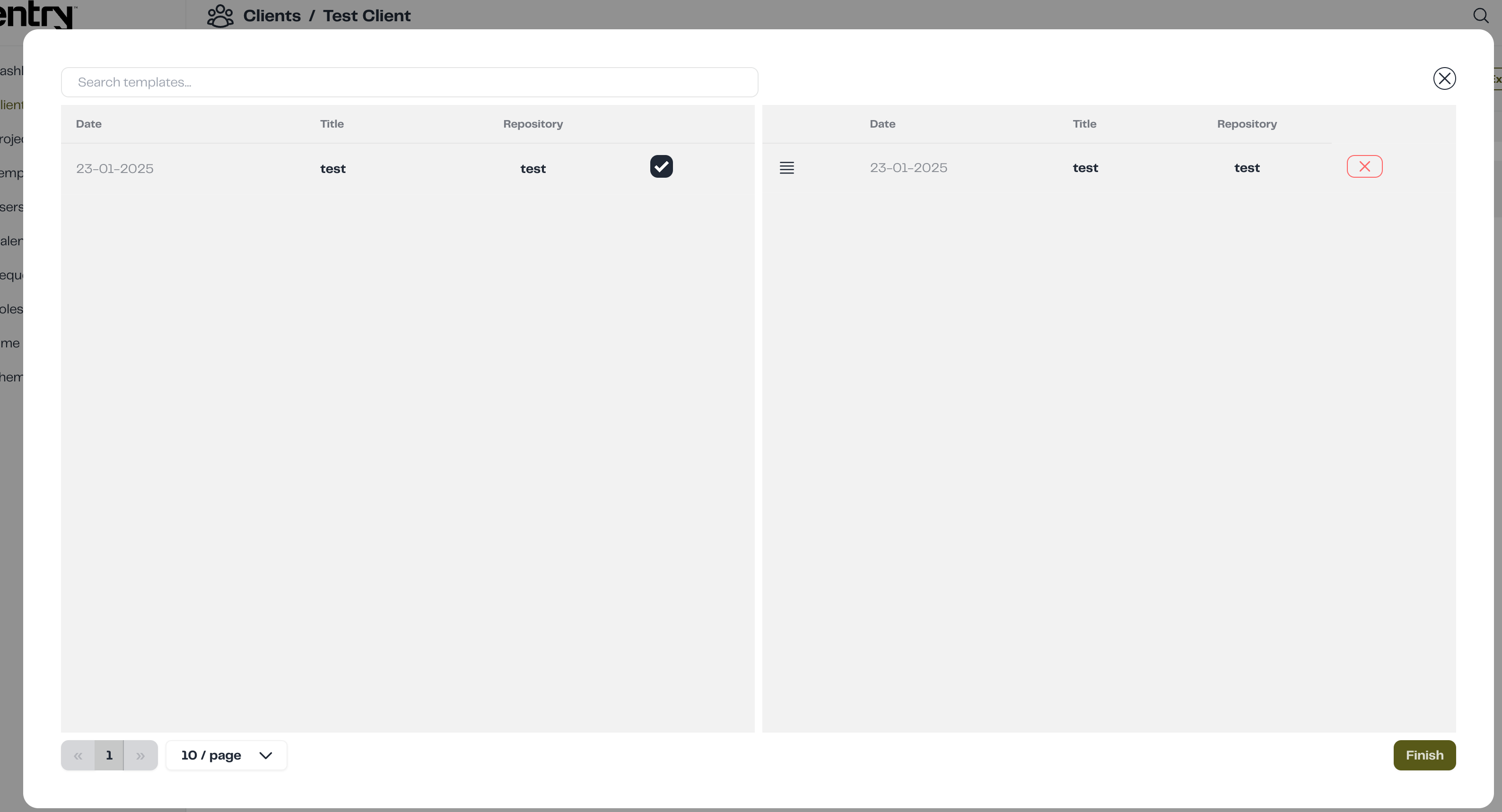
- If creating a custom narrative, click the Add New Section button and manually enter the following details:
- Title – The name of the narrative.
- Content – The text or structure of the narrative.
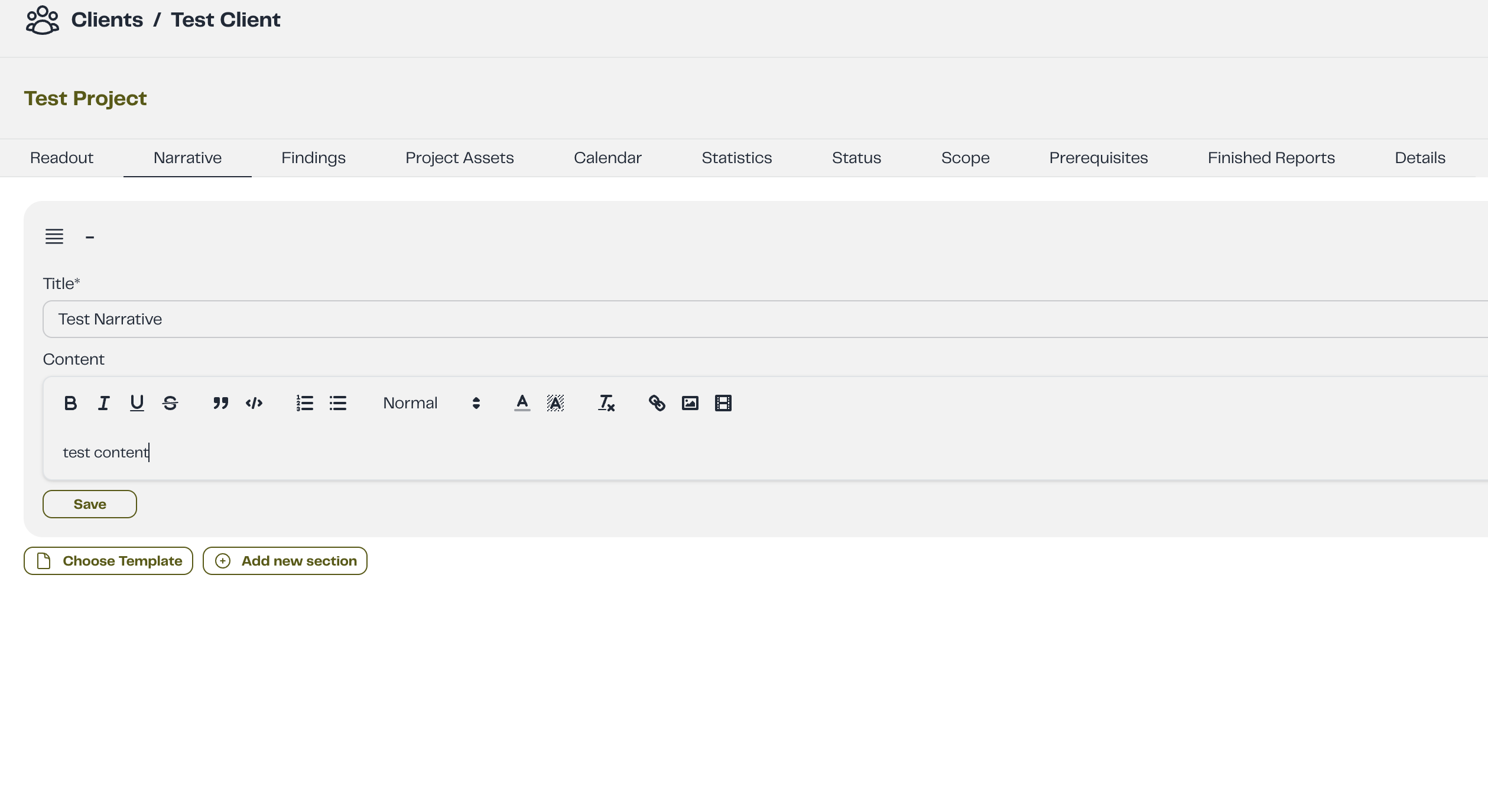
Step 4: Save the Narrative
Once all details are entered, click Save to create the narrative.
2. Updating a Narrative
To modify an existing narrative:
Step 1: Locate the Narrative
Go to the Narratives Section and find the narrative you wish to update.
Step 2: Edit the Details
Click on the narrative, update the Name and/or Content, and make any necessary modifications.
Step 3: Save Changes
Click Save to update the narrative.
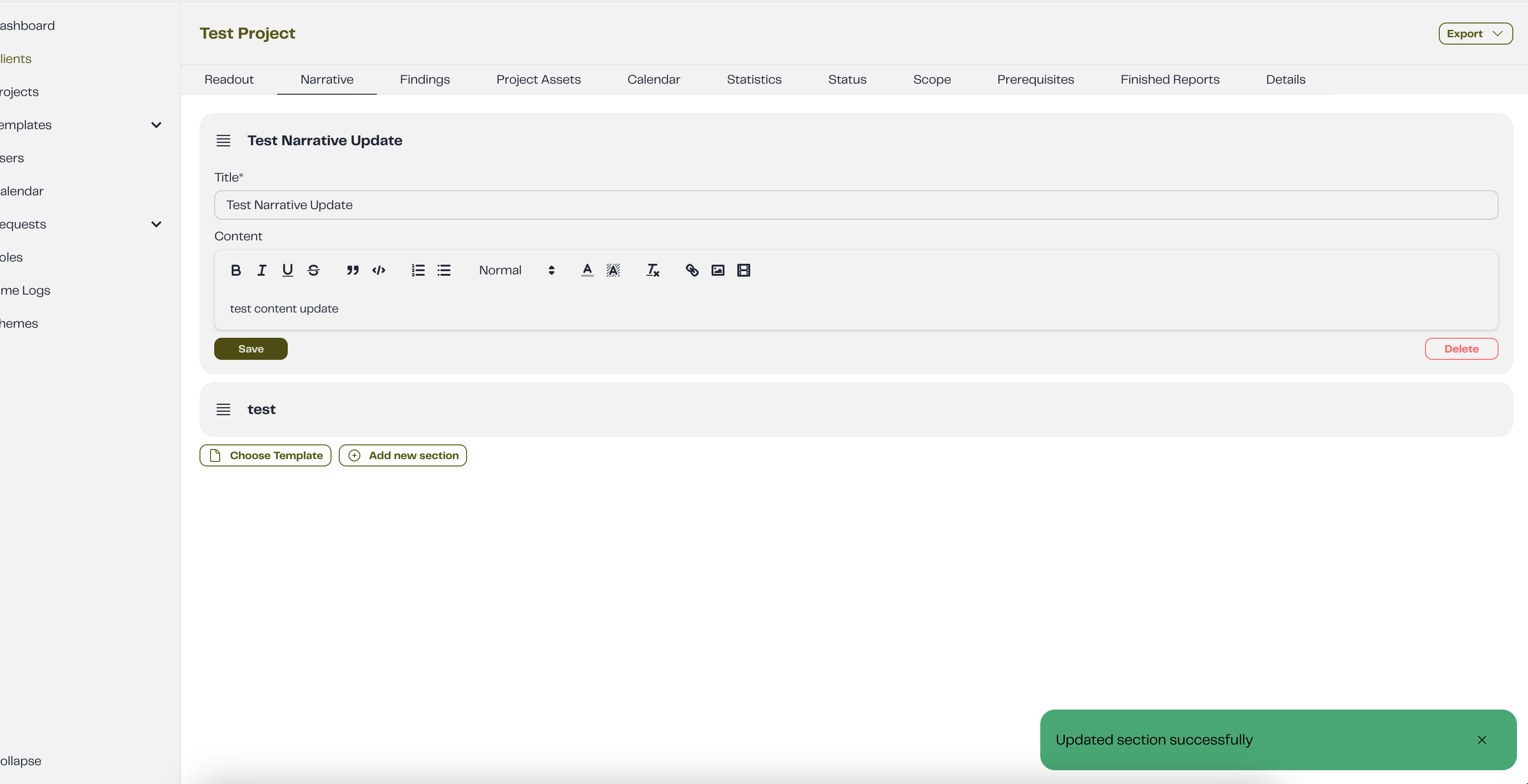
3. Deleting a Narrative
To remove an existing narrative:
Step 1: Open the Narrative
Find the narrative in the Narratives Section and select it.
Step 2: Click the Delete Button
Press the Delete button in the interface.
Step 3: Confirm Deletion
A confirmation popup will appear:
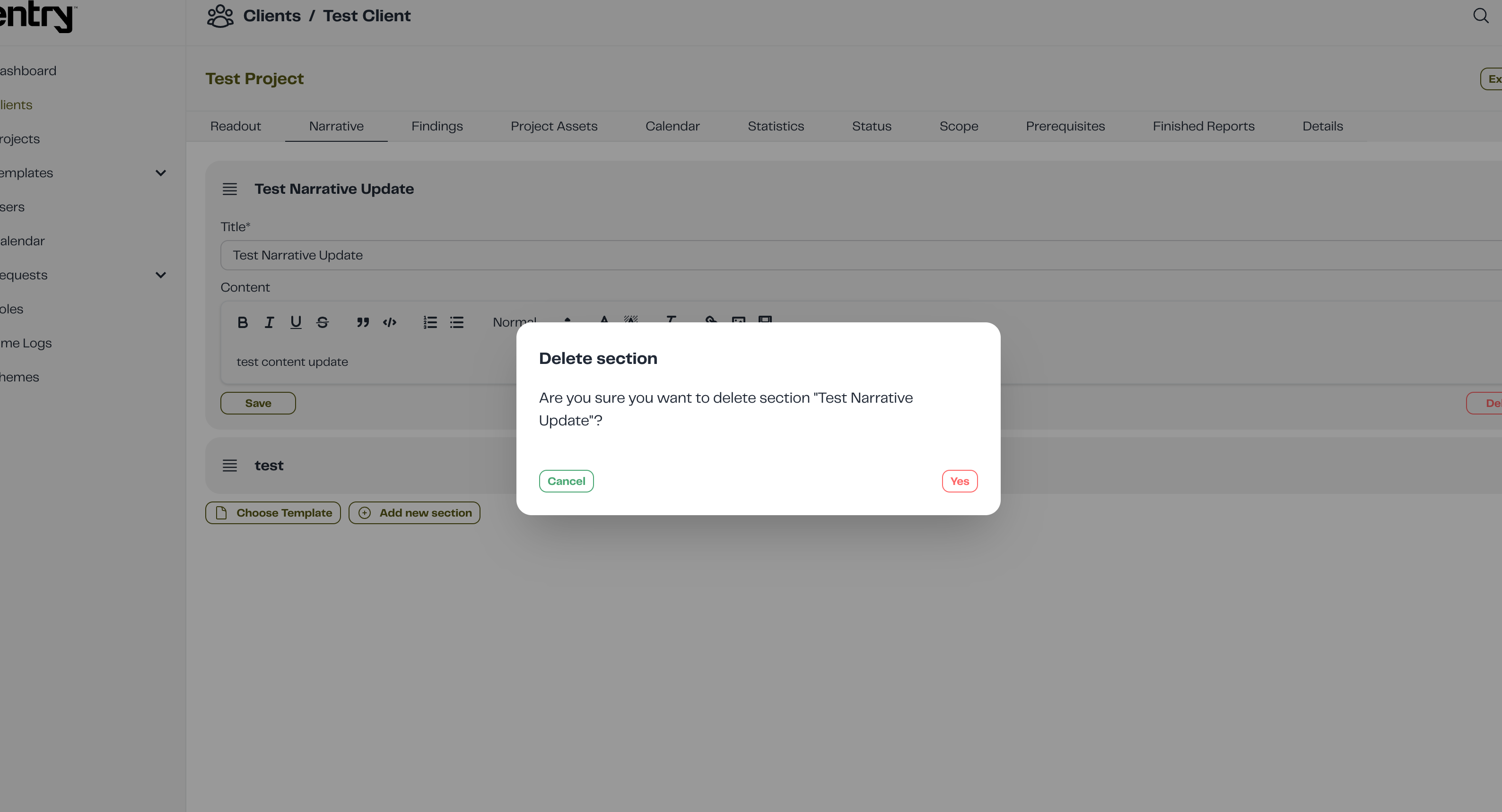
Click Yes to confirm or Cancel to abort the action.
By following these steps, you can efficiently manage narratives within your project.