Finding Writing Guidelines
Code Formatting in DOCX Macro
This formatting will only be applied when you export the report to DOCX, not when exporting to PDF.
Additionally, after exporting to DOCX, you will need to go to View>Macros>View Macros and Run the saved macro in order for the formatting to take effect.
To include code snippets in a DOCX document with a macro, wrap the code within backticks ``. This will apply a code font to the enclosed text.
Code Font Example:
`this is a code font`
This will be rendered as:
this is a code font
Adding Image Descriptions
When including images in the report, each figure should have a corresponding description. To define a figure description, use curly braces {} with the keyword FIGURE inside, followed by the description.
Example:
{FIGURE} - This is a description for figure 1
{FIGURE} - This is a description for figure 2
This will be displayed as:
Image 1
Figure 1 - This is a description for figure 1
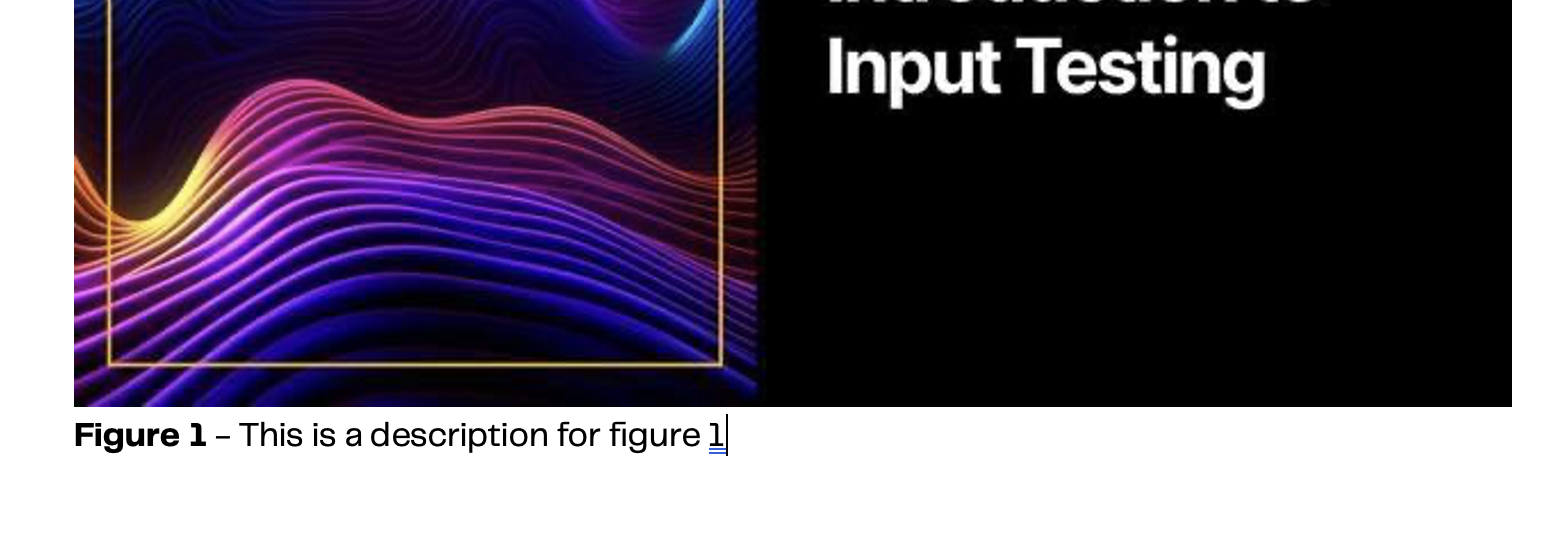
Image 2
Figure 2 - This is a description for figure 2
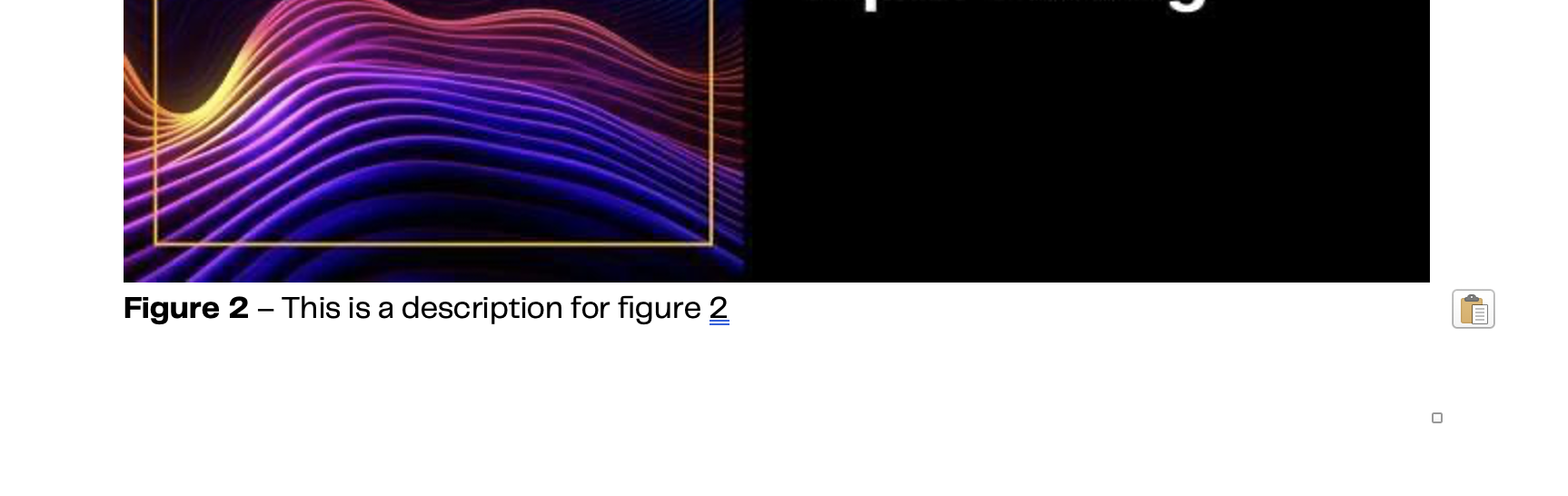
Summary
- Use backticks `` to format text as code font.
- Use {FIGURE} notation to add descriptions to images.
Following these guidelines ensures consistency and clarity in your report documentation.